Introduction
Now that you are part of the new research team, you are expected to collaborate remotely. To do this, you must learn all the different technologies provided to your team. Make sure you understand how these work so that you can set this up correctly in your computer or mobile device. This week you will setup your environment and provide the files you created in past weeks to your new team.
Learn
Textbook Reading
Below you will find the textbook reading for the week. Remember to complete your reading by Wednesday to be prepared for the week!
Office 2016 All-In-One for Dummies
- Up and Running on OneDrive – Chapter 1 of Book X File Sharing and Collaborating
- Files Sharing and Collaboration – Chapter 2 of Book X File Sharing and Collaborating
Apply
Required Resources
The following resources will be used to complete your assignment:
- Taking screenshots
- Windows 10: Snipping Tool or Snip & Sketch
- MacOS: Grab tool
- Web Browser
- Microsoft Word
The new team was hired to support your research proposal and you have been tasked to setup the online sharing environment. The assignment below covers the expected items to be completed before the team starts working.
Management wants to make sure you have taken the right steps, so it is asking for screenshots to ensure you have done set this up correctly. You are expected to provide a Word document with screenshots and explanations as to how you completed each of the steps below.
- Provide evidence of signing to Office 365. A screenshot showing you logged in will suffice. Please note that for the rest of the assignment, you should use the same account. You are allowed to use a personal account such as Hotmail.com or outlook.com. However, you are encouraged to login using your Chamberlain email.
- Once you are logged in, access OneDrive and create a folder named “Research Team”.
- Upload the Word, Excel, and PowerPoint documents you created during your research inside the “Research Team” folder.
- Create a new Word Document in OneDrive. Name it “welcome” and write one or two paragraphs welcoming your new team.
- Take a screenshot of how you could share this document with others. There is no need to actually share the document.
- Finally, in the Word document where you are adding the screenshots, add a new page and type a minimum of 300 words explaining your journey in the course. Specifically talk about what you learned, how you are thinking of applying that knowledge, and how this can be useful in your healthcare career.
- Name your final document as “YourName_COMP150_W8_MyJourney” and submit it.
Solution:
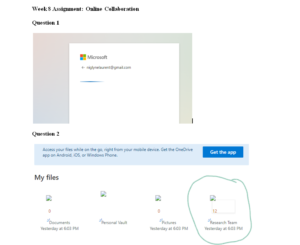
My Journey
The past 8 weeks have been quite enlightening. They have given me an opportunity to learn how to use features in my Windows OS and Microsoft Office. In each week, it got the opportunity to focus on a single program and its numerous features. One of the most interesting things I learned was how to use the Ms PowerPoint program. In week 7, I got to learn how to use numerous features of the program. For instance, the themes and modifications, animations, slide layouts, and transitions make it rather easy for me to not only design my PPT presentations, but to also create a slideshow. Microsoft PowerPoint is integrated with numerous themes and templates for PowerPoint presentations. All I have to do is chose my preferred design and further customize through addition of SmartArt graphics, illustrations, pictures, transitions, and preferred animations. These features are both easy to use and help cut down my workload when creating a presentation……Please click the icon below to purchase full answer at only $10
